This is the remote teaching guidance developed by colleagues in the Centre for Innovation in Education at the University of Liverpool, UK.
I am posting it here for public access in the spirit of openness and sharing as it has been developed from guidance shared elsewhere from across the globe for which we are grateful. It is very much focussed on the tools/services at the University of Liverpool but may be a useful starting point for others.
This information will be posted (and updated) on the digital education section of the department web pages on Monday 16th March 2020: https://www.liverpool.ac.uk/centre-for-innovation-in-education/digital-education/
Remote Teaching Guide.
This guide is intended to help colleagues with considerations for teaching remotely where they would usually be teaching in an on-campus environment and as such the curriculum has been designed with that in mind.
This guide is designed to help all colleagues who might be planning to move to remote teaching. Your School or Department may also issue specific local guidance/requirements which should be used alongside this information as part of your action planning.
For further information or guidance please contact us at cie@liverpool.ac.uk
Consider realistic goals for teaching from anywhere: As you think about continuing your teaching remotely, consider what you think you can realistically accomplish. Do you think you can maintain your original module content and schedule? Do you think students will keep up with the reading or current planned activities? How might you keep them engaged with the course content? Before jumping straight in it’s worth just taking some time to think this all through. In general you should aim for the delivery mode that matches your students’ constraints and needs above all else, while also factoring in your expertise and comfort levels with educational technology (although this may also be an opportunity to try something new with support from CIE).
This may help you think through some of the considerations: https://edspace.american.edu/ctrl/portfolio-item/teaching-when-campus-is-closed/
Review your module schedule to determine priorities: Identify your priorities during the disruption — providing lectures, structuring new opportunities for discussion or group work, collecting assignments, etc. What activities are absolutely necessary, and what can be done online? You may need to restructure the planned delivery, give yourself flexibility in that schedule, just in case the situation takes longer to resolve than initially planned. Prioritise resources that will help students with the completion of any assessment task. You may even wish to think about new teaching approaches.
Using VITAL for making materials available.
Review what learning resources and activities you already have available on VITAL.
At a minimum:
- Post your remote teaching resources/notes/slides on VITAL.
- Review existing VITAL resources: are these clearly signposted so that students know what to do with them without in-class guidance?
- Create at least one discussion forum in your module where students can ask questions (you can call it e.g. ‘Q&A forum’). You can easily add more discussion forums if needed and be sure to login regularly to monitor the discussion to make sure it’s on track.
- Where possible think about chunking big resources into smaller sections (e.g. long videos into a number of shorter ones).
You can also consider adding previous years’ stream captured sessions, or offering synchronous online sessions (see below). Alternatively, you can create audio, video resources (e.g. narrated Powerpoint slides) off-campus, which you can export as video and upload to http://stream.liv.ac.uk and link to from VITAL (you can upload videos to stream from off campus in the Upload area https://stream.liv.ac.uk/help).
Synchronous Teaching using Microsoft Teams
Don’t want to cancel a lecture or a seminar? Want to run it remotely? You can do it with the chat / video meeting function in Microsoft Teams, for up to 250 students. The easiest way to do this is to download Microsoft Teams onto your desktop (use your username@liverpool.ac.uk login details), and schedule a video meeting via your Outlook calendar. You can then email or post the ‘Join’ link to students on VITAL.
More info and support is available via the CSD : QuickStart Guide to Office 365 and articles on using MS Teams and on Microsoft support site on meetings using Teams.
You may also want to view the CSD working from home pages here: https://www.liverpool.ac.uk/csd/working-from-home/
Manage expectations.
You will have to reconsider some of your expectations for students, including participation and communication. As you think through those changes, keep in mind the impact this situation may have on students’ ability to meet those expectations, including illness, lacking power or internet connections etc. Be ready to provide guidance for students who may have questions or queries about what to do.
Student expectations should be managed too, as remote teaching will be a very different experience to what they have been used to previously – for example, any asynchronous discussion is likely to be slower paced. Think about any ‘ground rules’ that may have been established for face to face teaching and consider how these may need to be updated for remote teaching. Acknowledge that this form of teaching will be new to everyone and the success will depend upon everyone’s commitment.
Communicating with your students.
Review your module for areas that will need to change and make sure that any updates to your module schedule or content is clearly communicated to students. If there have been changes to assignments, due dates, and/or module content it’s important that students know in good time. It’s also a good idea to reach out to your students and check they are ok, also letting them know that this will be a learning curve for all of us whilst emphasising the opportunities it brings
Communication Options
Option 1: Use some of familiar tools you are already using in VITAL (e.g. Announcements)
Option 2: Consider using some new tools. For example communicate in real time using Microsoft Teams. Using Microsoft Teams means that you can call or chat with individual students or groups of students. https://education.microsoft.com/en-us/resource/3a58faf5
(see above for suggested use of Teams for teaching online)
Assessments and Teaching that requires Physical Presence.
If there is a campus closure then assessments which require physical presence will need to be considered. This guidance below is to help you start thinking about what you might be able to do in such circumstances, but it is important you follow the advice and guidance given by your School or Department.
Exams
- Changing the exam to another kind of assessment might be an option (please liaise with your Head of Department if you are considering this). Take a look at the learning outcomes being assessed by the exam and consider whether an alternative assessment could be developed (e.g. time limited essay, open book exam, multiple choice online test). Be sure to use options that will be familiar and accessible to students.
- Changing the exam to a series of smaller assessments worth fewer points, such as quizzes and presentations.
- If the exam is only a small percentage of the module credits then in may be that you could consider basing the module on assessments that have already been completed (especially if the learning outcomes have already been covered by other assessments). – Check with your Head of Department for any local policy.
Presentations
- Use a Microsoft Teams or Adobe Connect to host a virtual session for your students to give their presentations to the class or to you (see above).
- Get students to upload their presentations to a new assignment submission area in VITAL with detailed notes in each slide instead of giving the presentation – you can then send any specific questions back to the students for them to answer.
Lab Work
- Take part of the lab online: Many lab activities require students to become familiar with certain procedures, and only physical practice of those processes will do. In such cases, consider if there are other parts of the lab experience you could take online (for example, video demonstrations of techniques, online simulations, analysis of data, other pre- or post-lab work). Save the physical practice parts of the labs until access to campus is restored.
- Investigate virtual labs: online resources and virtual tools might help replicate the experience of some labs (for example, virtual dissection, night sky apps, video demonstrations of labs, simulations). Those vary widely by discipline, but check with your textbook publisher, or sites such as Merlot Virtual Lab Resources for materials that might help replace parts of your lab during an emergency.
- Provide raw data for analysis: in cases where the lab includes both collection of data and its analysis, consider showing how the data can be collected, and then provide some raw sets of data for students to analyse. This approach is not as comprehensive as having students collect and analyse their own data, but it might keep them engaged with parts of the lab experience during the closure.
- Increase interaction in other ways: sometimes labs are about providing time for direct student interaction; consider other ways to replicate that type of interaction or create new online interaction opportunities, including using available collaboration tools, such as Microsoft Teams.
Evaluation and Reflection
Once the disruption is over it’s an opportunity to reflect upon the experience. In some ways this is an opportunity to evaluate current practices and think about any changes you might make in light of this experience:
- What face to face interactions did you or the students miss? What can you not do without? If you can identify those interactions, then these are the ones to make sure you keep in the future as they are the most valuable.
- What digital tools did you use that you haven’t used before? What is the potential of using these in the future as part of a more hybrid teaching model?
- Were there any assessments that you couldn’t run due to them requiring physical presence? What alternative assessments did you provide? What alternative assessments could be provided if this happened again but this time you were able to prepare while on campus?
- How did you feel students dealt with these changes? How did they respond to working online?
- Anything that you would recommend to others which worked well for you?
If you have any ideas for remoite teaching or want to share experiences please do so here: https://padlet.com/livunicie/7izstbup0wz1
Additional Resources and Information
- Microsoft Education Pages: https://education.microsoft.com/en-us and https://aka.ms/TeamsEDUwebinars
- Online Pedagogies from XJTLU – https://connect.xjtlu.edu.cn/view/view.php?t=ZSG2Hc4xPKqY0my3Q5Bw
- Boston College tips for getting started quickly during disruption to campus teaching. – http://cteresources.bc.edu/documentation/teaching-through-disruption/get-started-quickly/
- Tips and strategies to help you to continue teaching your face-to-face course in the case of a temporary disruption of campus operations from BMCC. https://sites.google.com/bmcc.cuny.edu/emergency-preparedness/strategies?authuser=0
- Contingency planning: exploring rapid alternatives to face-to-face assessment Contingency-planning-exploring-rapid-alternatives-to-face-to-face-assessment-w.docx (32 downloads)
- 10 Points to Consider in Choosing Alternative Assessment Methods for the Online Environmenthttps://www.teachingandlearning.ie/resource/10-points-to-consider-in-choosing-alterative-assessment-methods-for-the-online-environment/
GUIDANCE on using TEams
Scheduling a live online session or meeting using Microsoft Teams
Whatever teaching or meeting needs you have, whether giving a lecture, seminar, tutorial, or a small group/one-to-one chat with students, you can do this easily online using the video meeting option in Microsoft Teams. You can choose whether to include video or simple talk using audio.
There are a number of ways of doing this. If you already use Teams, then you can use the meet now option within your Teams site or channel.
Alternatively, a simple way of scheduling an online meeting (up to 250 students) is directly via from your Outlook calendar.
To do this:
- Download Teams onto your desktop/laptop = https://teams.microsoft.com/downloads [
- Add the Teams add-in to your Outlook = https://docs.microsoft.com/en-us/microsoftteams/teams-add-in-for-outlook
- Schedule a Teams meeting from Outlook = https://support.office.com/en-us/article/schedule-a-teams-meeting-from-outlook-883cc15c-580f-441a-92ea-0992c00a9b0f
- Email/Post the joining link on VITAL = any participants added to the meeting invite gets a web link to Join the meeting. Or, you can post this web link on VITAL for your students to join.
- To record the meeting = see https://support.office.com/en-us/article/Record-a-meeting-in-Teams-34dfbe7f-b07d-4a27-b4c6-de62f1348c24.
After the meeting:
- Upload recording to VITAL: download the .mp4 file from Teams, upload to http://stream.liv.ac.uk and link to it from VITAL.
Find out more on meetings using Teams on Microsoft’s support site, including how to share your screen or slides with students.
FAQs:
- Q: I have 250+ students, can I schedule a live lecture for all of them?
- A: Live events can be streamed up to 5000 participants using Teams. However, this needs a separate license which our University does not have at the moment. In this case you can consider making the lecture or session recording available
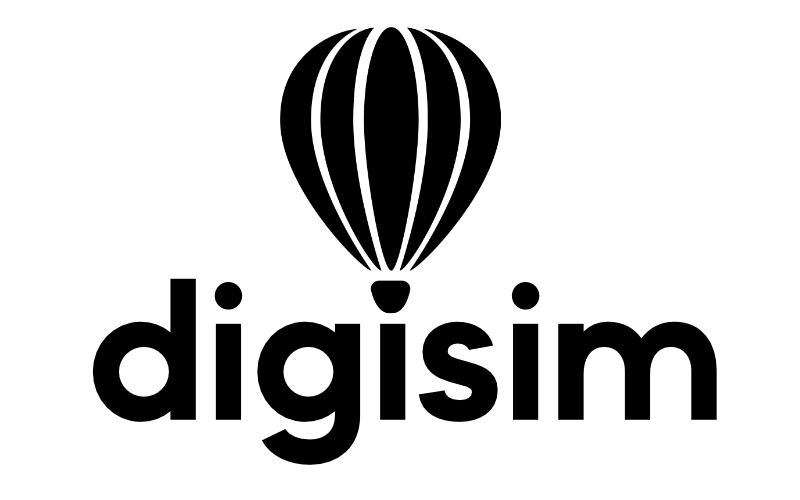
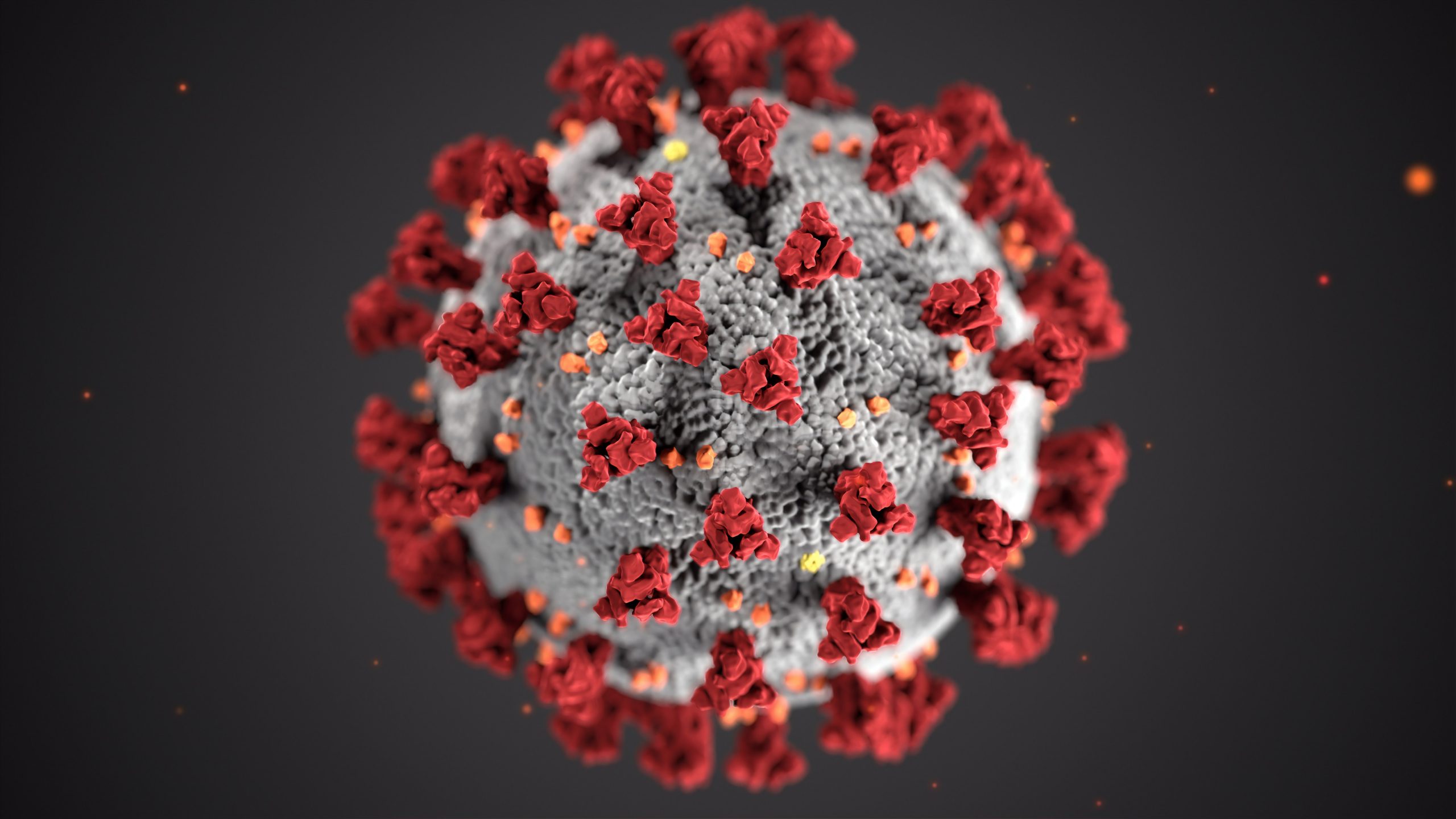

No responses yet